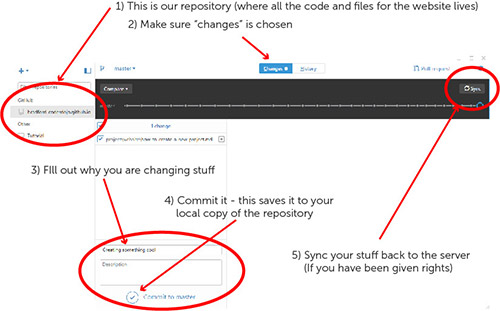Tip: Hold Ctrl or ⌘ button when clicking a link to open it in a new tab
- If you do not have one, create a new account on GitHub (choose the free plan and do not worry about creating a project at the end, but do verify your email address).
- Find the Bradford CoderDojo repository in GitHub
- Clone the repository
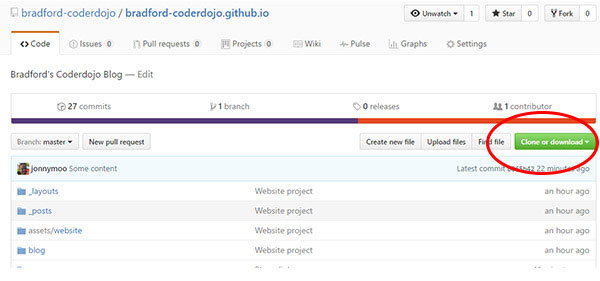
- Choose “Open in Desktop”
- If you don’t have GitHub desktop - download and install it now. Log in, go to the dashboard and then go back to 2
- If you do have GitHub desktop but it just keeps opening the download page - make sure you are signed into the GitHub website.
- Choose a sensible place to clone the repository on your local machine.
- Open the repository in explorer - by default on windows this will take you to documents\GitHub\bradford-coderdojo.github.io
- Open the project folder
- Open the index.md file in an editor of your choice (notepad will do on windows)
- The file is in a language called MarkDown (as are these instructions) - This cheatsheet will help you
-
Create a new entry in the index.md file as follows
[The name of your new project](/project/my-project-name)Changing the name of ‘my-project-name’ to what ever you want to call your project
- Create a new folder to store you project files in under the project folder - make sure the name is the same as what your called it in the line you have just entered in instruction 12
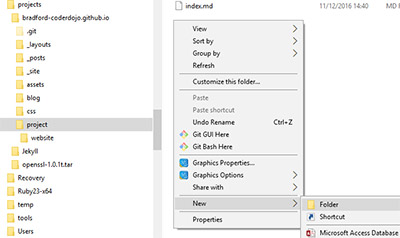
-
Create a new file in this folder called ‘index.md’ and populate it with the following (change the date, title and put whatever you want in)
Tip: When creating the file make sure that windows explorer isn’t hiding the file extension other wise you can’t easily change it from a txt document. You can change it like this:
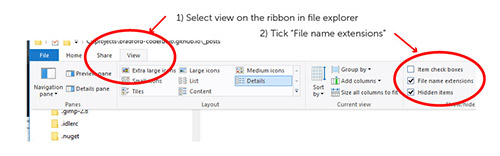
--- layout: default title: "My turnip project" date: 2016-12-10 --- #Is the turnip underrated? They are clearly inedible. Why do people insist on cooking them? Here are [some great turnip recipes](http://www.bbc.co.uk/food/turnip) to get us started - Save it.
- Go back to GitHub Desktop, enter a comment, commit it and sync it back to GitHub.